CentOS7下安装配置Oracle的操作步骤教程
- 作者: 追逐00
- 来源: 51数据库
- 2021-10-19
1.安装centos7
配置如下:
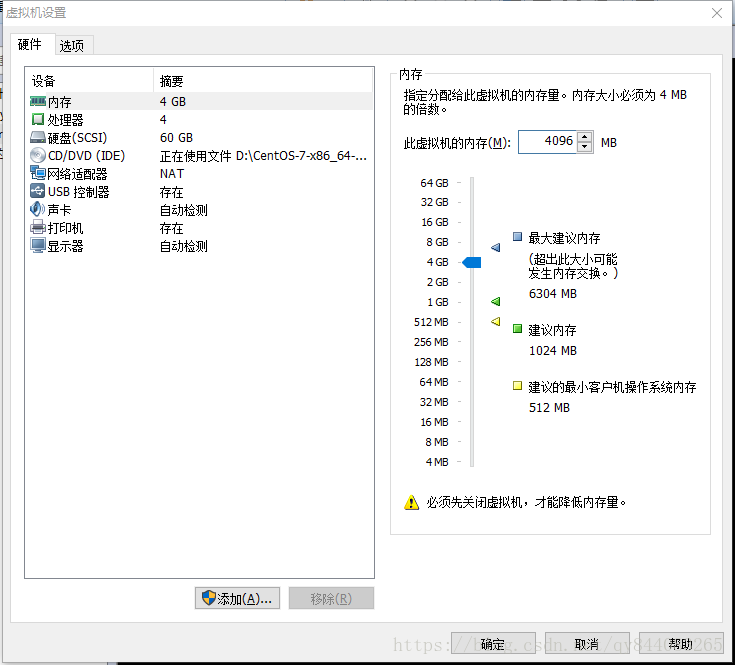
安装时必须安装ghome桌面
安装完成后,以root用户登录,然后执行
#需要联网 yum update yum upgrade
2.安装java 环境
#查询出默认安装java rpm -qa | grep java #删除查询出结果 rpm -e --nodeps #安装java rpm -ivh jdk-7u80-linux-x64.rpm #配置环境变量 vim /etc/profile #在末尾添加 #set java environment java_home=/usr/java/jdk1.7.0_80 jre_home=/usr/java/jdk1.7.0_80/jre class_path=.:$java_home/lib/dt.jar:$java_home/lib/tools.jar:$jre_home/lib path=$path:$java_home/bin:$jre_home/bin:/usr/local/mysql/bin export java_home jre_home class_path path
3.安装 oracle 11r2
首先下载oracle 11r2 安装包
linux.x64_11gr2_database_1of2.zip linux.x64_11gr2_database_2of2.zip
创建用户和用户组 groupadd oinstall #用户组 groupadd dba #用户组 useradd -g dba -g oinstall -m oracle #创建用户oracle,并加入dba,oinstall passwd oracle #设置密码 创建oracle安装目录 mkdir -p /oracle/orainventory #oracle 数据库配置目录 chown -r oracle:oinstall /oracle #设置目录所有者为 oinstall 用户组的 oracle 用户 chown -r oracle:oinstall /oracle/orainventory 修改系统标识 vim /etc/redhat-release #编辑 把 centos linux release 7.0.1406 (core) 修改为 #centos linux release 7.0.1406 (core) red hat enterprise linux 6 修改系统内核 vim /etc/sysctl.conf #编辑,在最后添加以下代码 fs.aio-max-nr = 1048576 fs.file-max = 6815744 kernel.shmall = 2097152 kernel.shmmax = 536870912 kernel.shmmni = 4096 kernel.sem = 250 32000 100 128 net.ipv4.ip_local_port_range = 9000 65500 net.core.rmem_default = 262144 net.core.rmem_max = 4194304 net.core.wmem_default = 262144 net.core.wmem_max = 1048576 net.ipv4.icmp_echo_ignore_broadcasts = 1 vim /etc/security/limits.conf #在末尾添加以下代码 oracle soft nproc 2047 oracle hard nproc 16384 oracle soft nofile 1024 oracle hard nofile 65536 配置oracle用户环境变量 vim /home/oracle/.bash_profile #在最后添加以下代码 export oracle_base=/oracle #oracle 数据库安装目录 export oracle_home=$oracle_base/product/11.2.0/db_1 #oracle 数据库路径 export oracle_sid=orcl #oracle 启动数据库实例名 export oracle_unqname=$oracle_sid export path=$oracle_home/bin:/user/sbin:$path #添加系统环境变量 export ld_library_path=$oracle_home/lib:$ld_library_path #添加系统环境变量
安装oracle数据库所需要的软件包
yum install gcc* gcc-* gcc-c++-* glibc-devel-* glibc-headers-* compat-libstdc* libstdc* elfutilslibelf-devel* libaio-devel* sysstat* unixodbc-* pdksh-*
4.重启下系统,以oracle身份登录系统
5.解压oracle安装包
unzip linux.x64_11gr2_database_1of2.zip unzip linux.x64_11gr2_database_2of2.zip
6.
cd database
7.
export lang=en_us #防止乱码
8.运行安装程序(不要使用xshell操作,直接在桌面打开终端操作)
./runinstaller
等待......
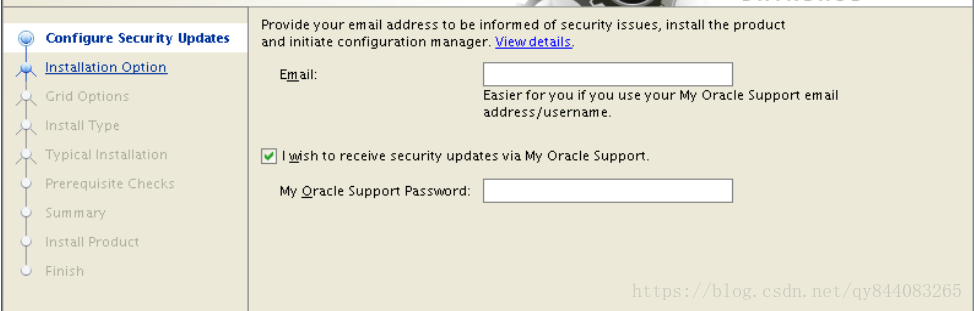
取消默认选择,点击next
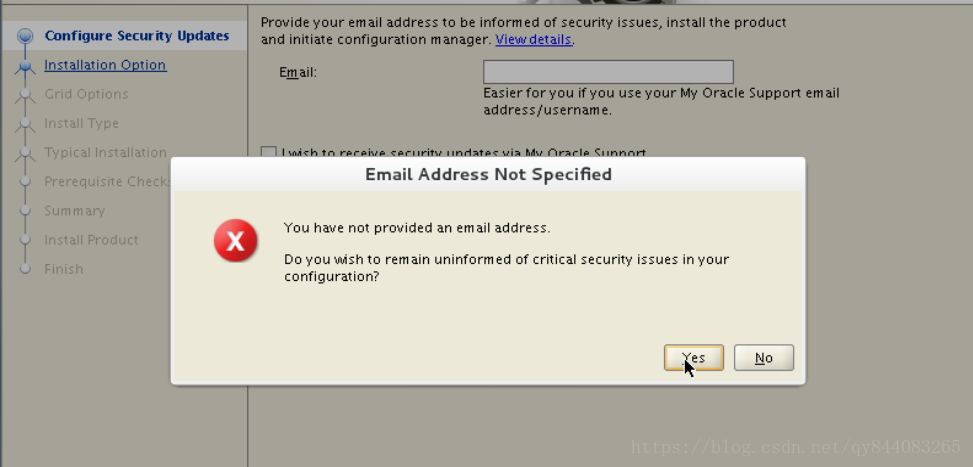
点击yes
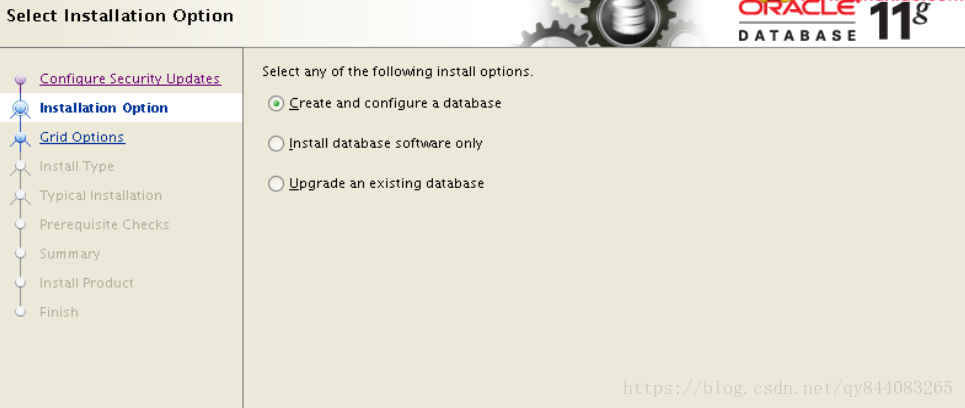
点击next
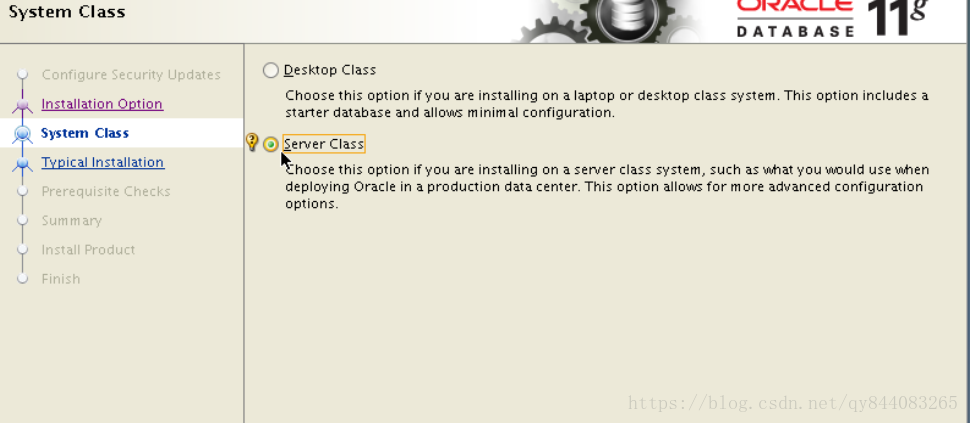
选择server class ,点击next
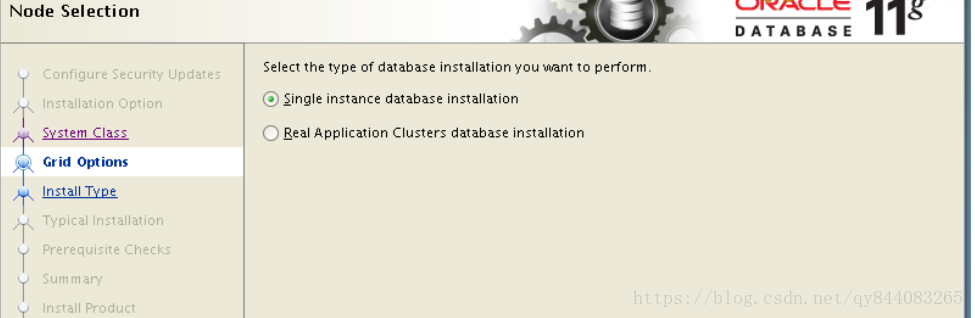
点击next
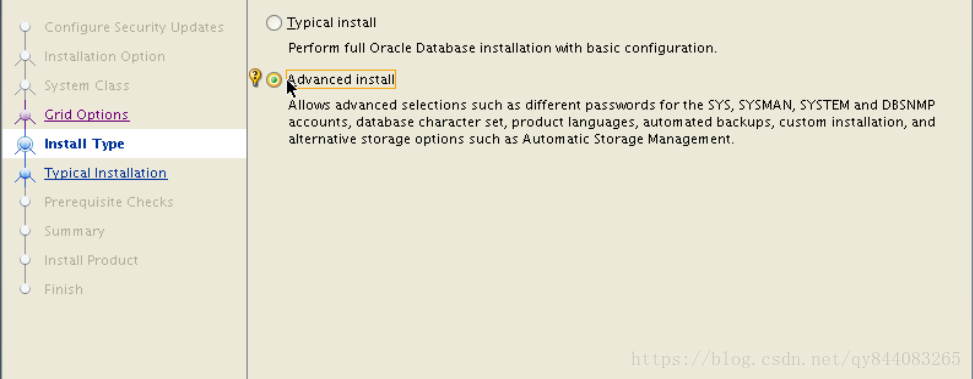
选择 advanced install 点击 next
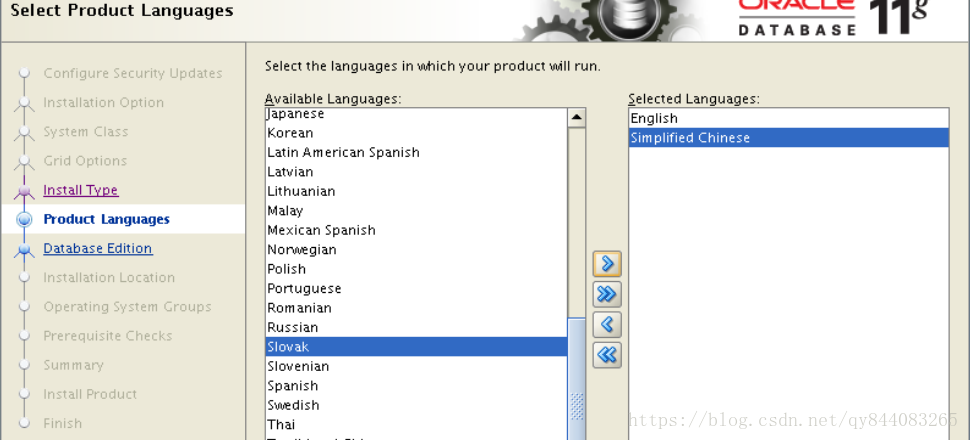
添加简体中文,点击next
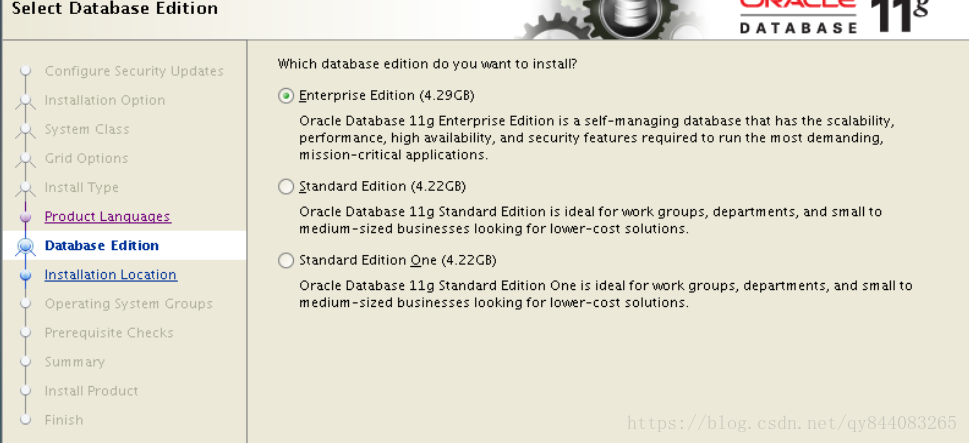
点击next
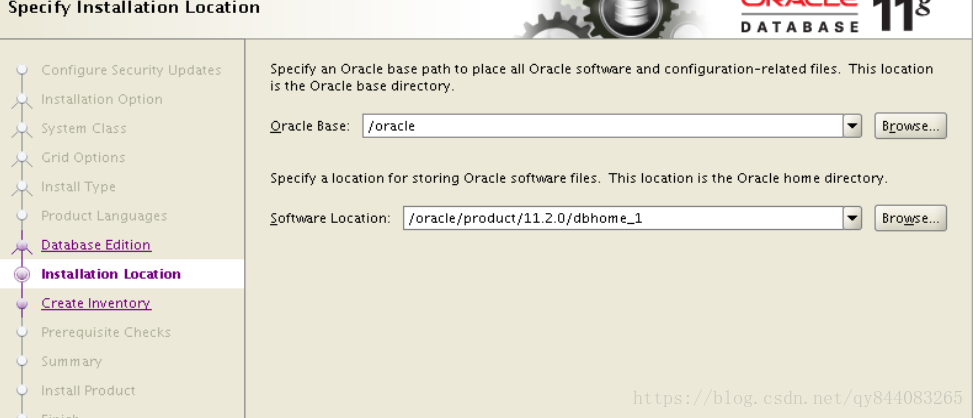
设置好环境变量了,这里会自动填充路径,点击 next
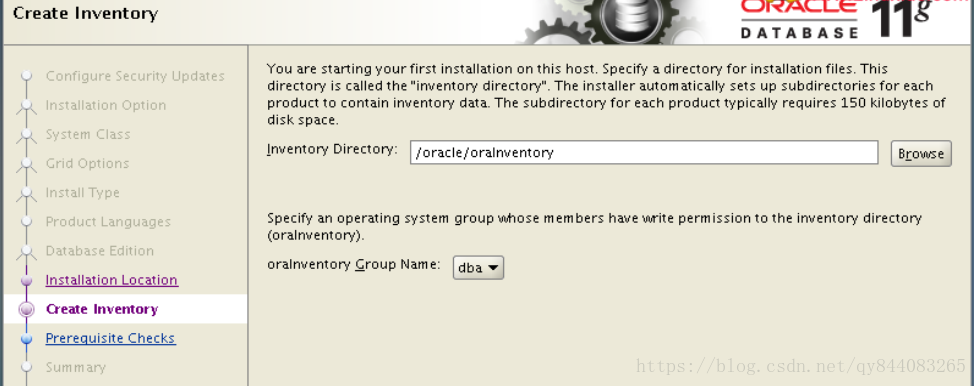
默认inventory directory为/orainventory,修改为/oracle/orainventory 点击next
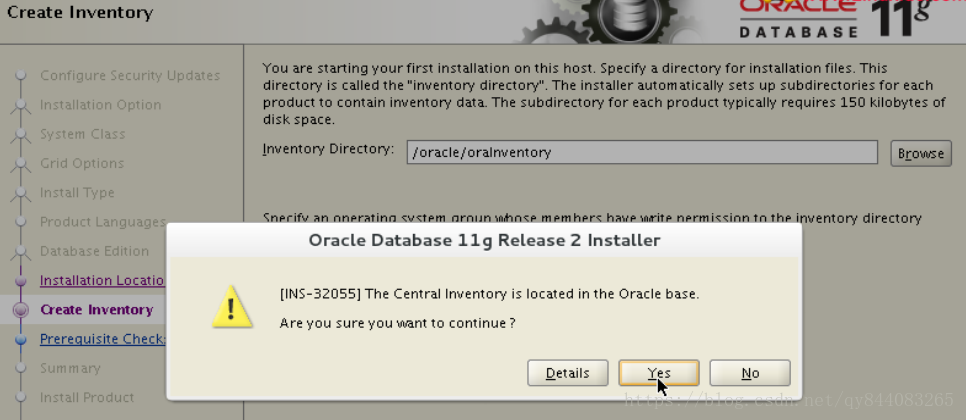
点击yes,弹框可能显示不出来,按方向键左键,按enter
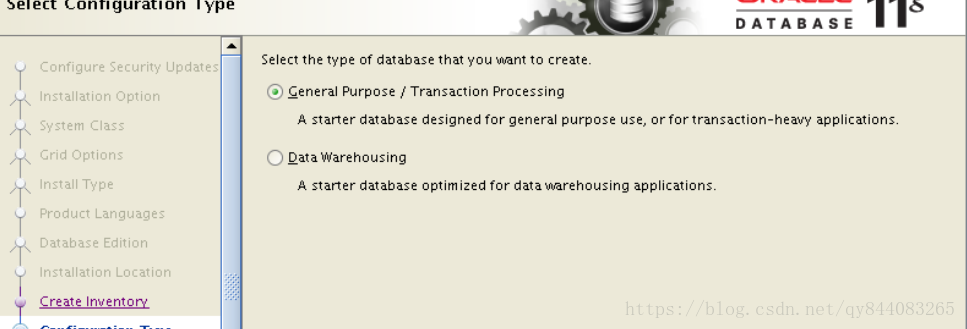
点击next
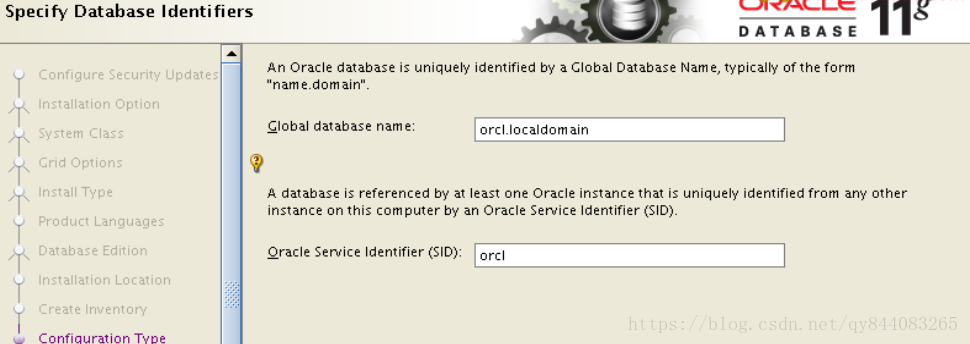
点击next
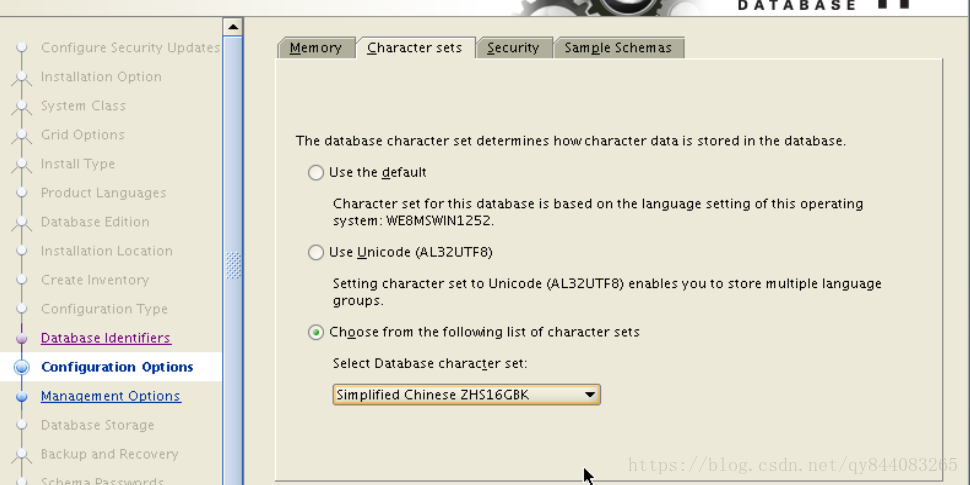
配置字符集,点击 next
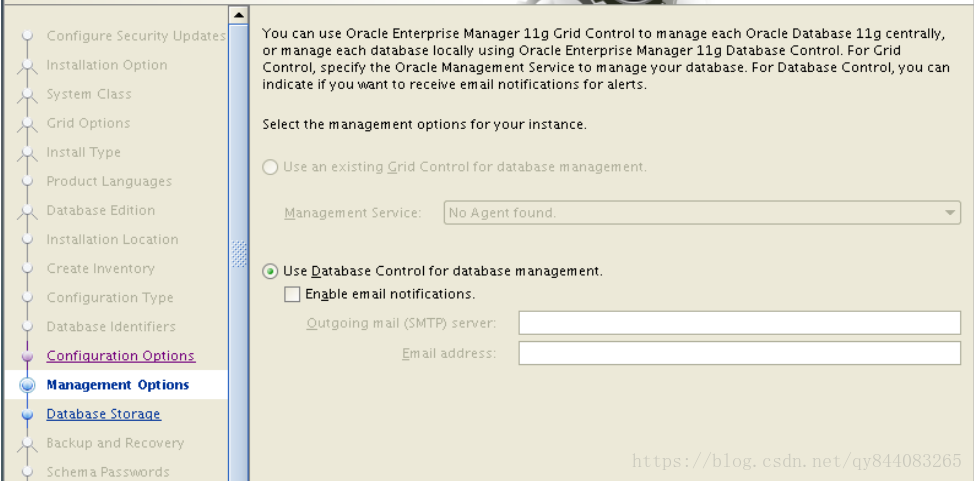
点击next
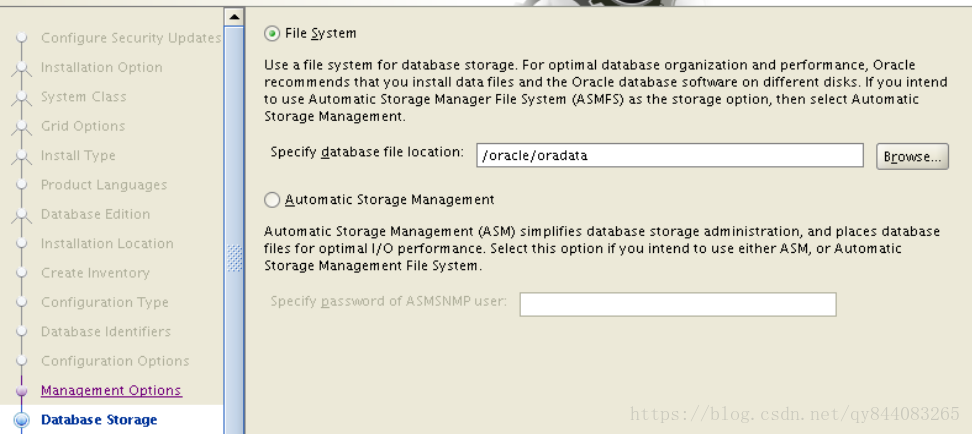
点击next
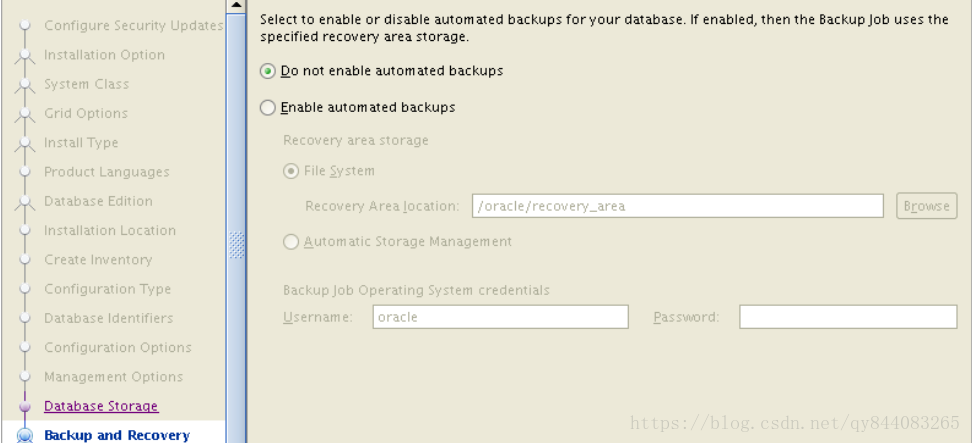
点击next
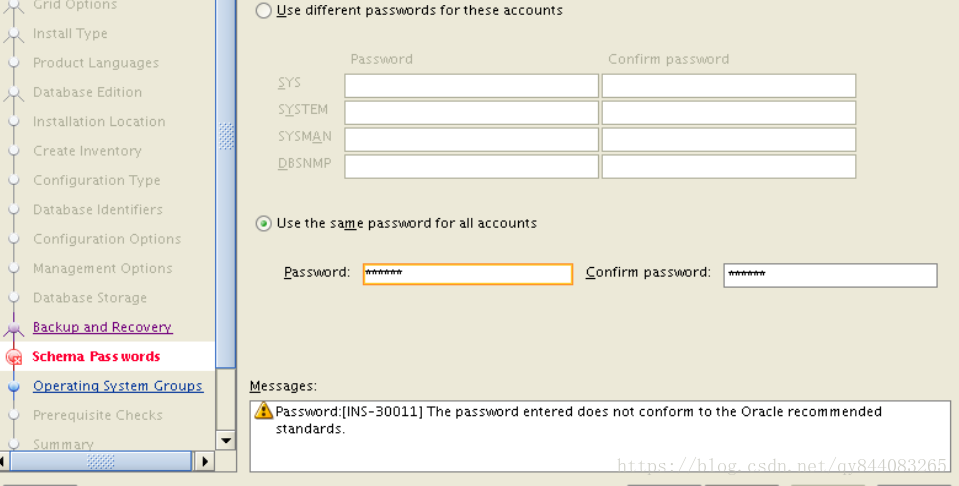
选择统一设置密码,点击 next
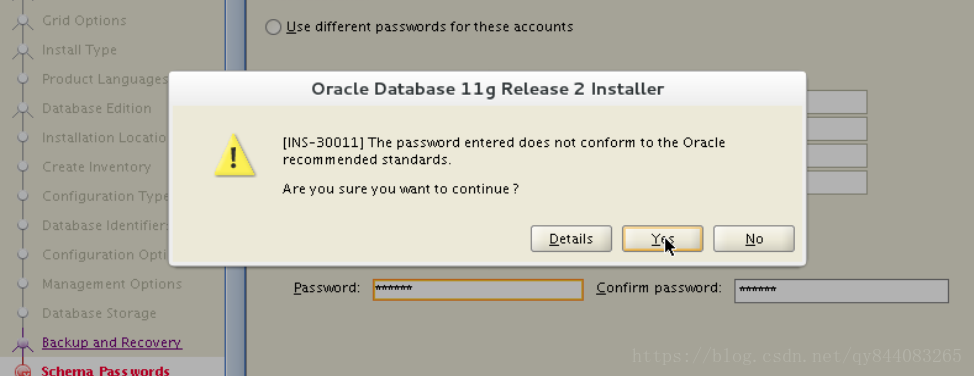
点击yes,弹框可能显示不出来,按方向键左键,按enter
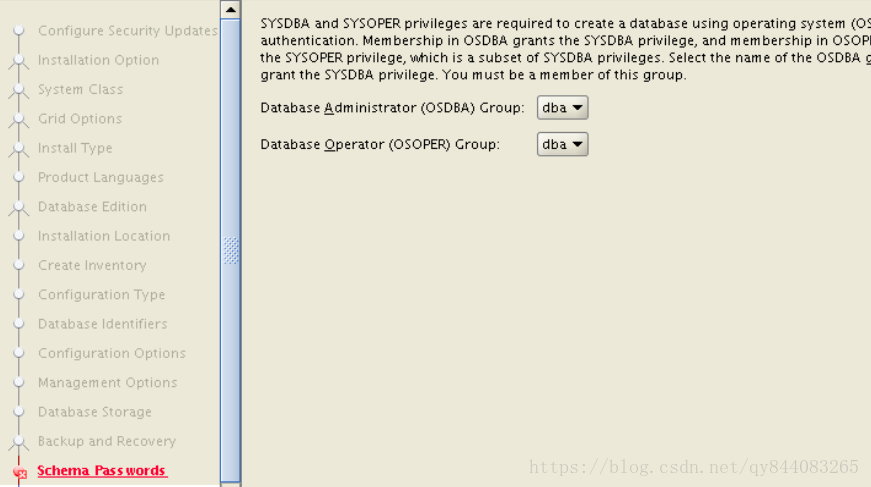
点击next
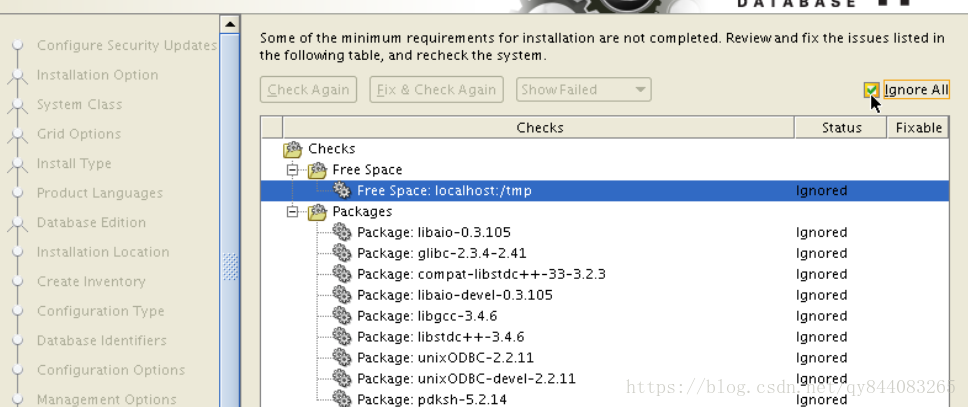
勾选ignore all,点击next
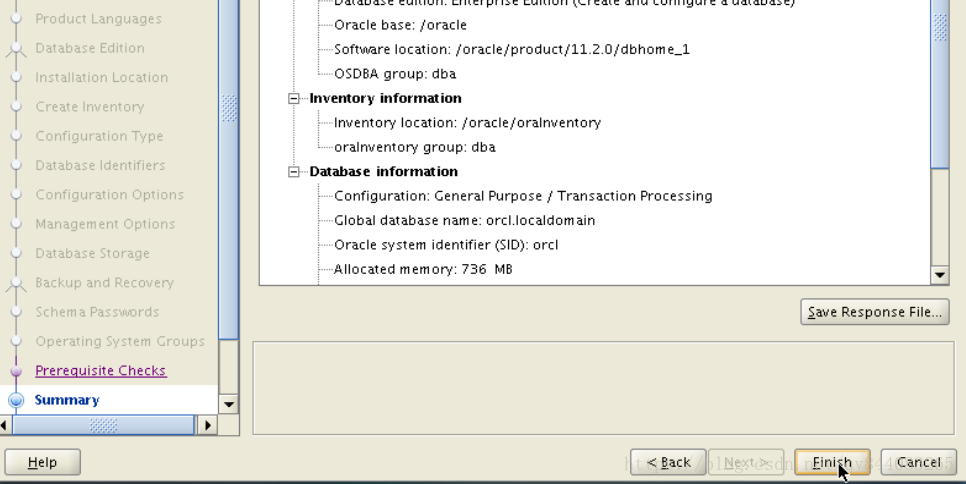
点击finish
进入安装过程
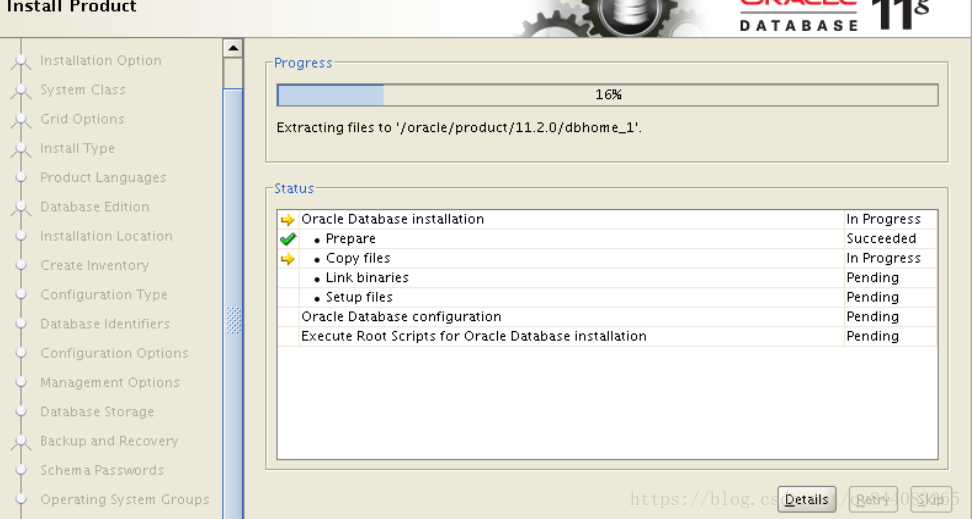
安装到 68%的时候会有如下提示,直接点击 continue,弹框可能无法展示,直接按enter
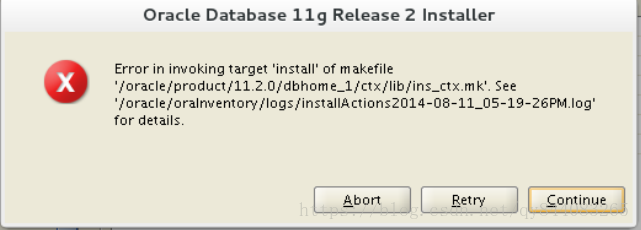
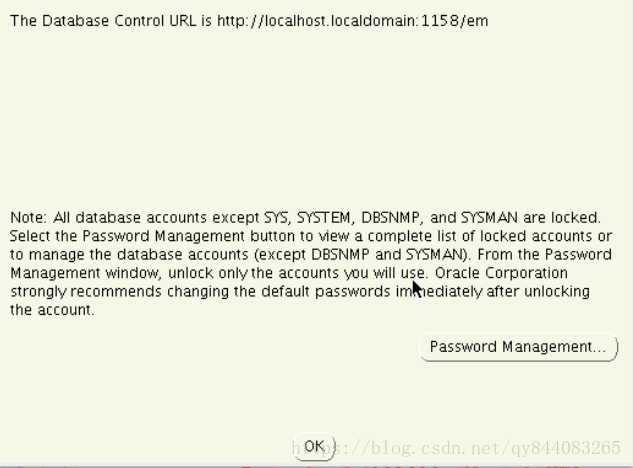
点击ok
以下窗口可能被缩成一条竖线在中间,用鼠标拉开即可看到,安装过程如出现窗口变暗,但是没有弹框弹出,即为此类情况
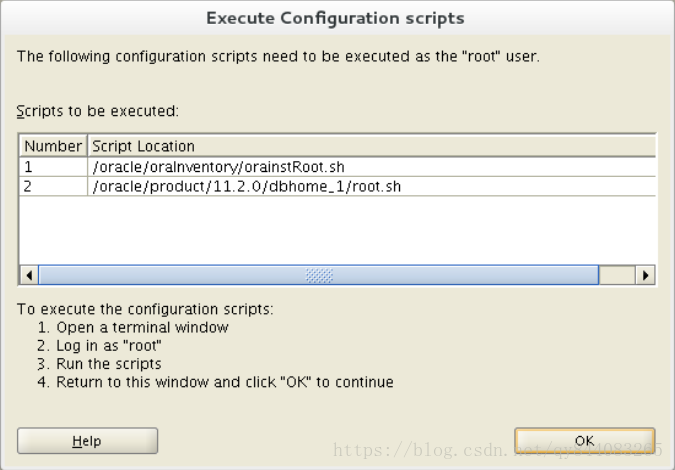
9.打开命令行窗口
su 输入 root 帐号密码,运行 /oracle/orainvertory/orainstroot.sh /oracle/product/11.2.0/dbhome_1/root.sh
10.安装完成后,把系统标识修改回来
vim /etc/redhat-release #编辑 把 #centos linux release 7.0.1406 (core) red hat enterprise linux 6 修改为: centos linux release 7.0.1406 (core)
11.登录oracle
[oracle@localhost ~]$ lsnrctl stop #先关闭监听服务 [oracle@localhost ~]$ lsnrctl start #开启监听服务 [oracle@localhost ~]$ sqlplus / as sysdba #登入 sql> shutdown immediate #立即关闭数据库服务(一般是关闭状态) sql> startup #开启数据库服务(重要,必输) sql> exit #退出 sql> sqlplus scott/tiger@192.168.47.131/orcl #连接scott用户 sql> select * from tab; #test查询表
12,使用pl/sql连接时,可能会“ora-12514 tns 监听程序当前无法识别连接描述符中请求服务”
解决办法简述:
1.修改\oracle\product\11.2.0\db_1\network\admin\listener.ora中的(host)bt-199-039.bta.net.cn改为192.168.47.131
2.修改\oracle\product\11.2.0\db_1\network\admin\tnsnames.ora中的(host)bt-199-039.bta.net.cn 改为192.168.47.131
3.修改后,重启oracle,监听,并注册,主win10上的plsql就可以远程连接虚拟机上的数据库了.
具体操作步骤如下:
一、修改数据库服务器中listener.ora文件内容
[oracle@localhost admin]$ vim /oracle/product/11.2.0/db_1/network/admin/listener.ora
原始内容:
# listener.ora network configuration file: /oracle/product/11.2.0/db_1/network/admin/listener.ora
# generated by oracle configuration tools.
listener =
(description_list =
(description =
(address = (protocol = ipc)(key = extproc1521))
(address = (protocol = tcp)(host = bt-199-039.bta.net.cn)(port = 1521))
)
)
adr_base_listener = /oracle
修改为 # listener.ora network configuration file: /oracle/product/11.2.0/db_1/network/admin/listener.ora # generated by oracle configuration tools. sid_list_listener = (sid_list = (sid_desc = (global_dbname = orcl) (oracle_home = /oracle/product/11.2.0/db_1) (sid_name = orcl) ) ) listener = (description = (address = (protocol = tcp)(host = 192.168.47.131)(port = 1521))) adr_base_listener = /oracle
修改数据库服务器中tnsnames.ora文件内容
[oracle@localhost admin]$ vim /oracle/product/11.2.0/db_1/network/admin/tnsnames.ora
原始内容:
# tnsnames.ora network configuration file: /oracle/product/11.2.0/db_1/network/admin/tnsnames.ora
# generated by oracle configuration tools.
orcl =
(description =
(address = (protocol = tcp)(host = localhost)(port = 1521))
(connect_data =
(server = dedicated)
(service_name = orcl)
)
)
修改后的内容:
# tnsnames.ora network configuration file: /oracle/product/11.2.0/db_1/network/admin/tnsnames.ora
# generated by oracle configuration tools.
orcl =
(description =
(address_list =
(address = (protocol = tcp)(host = 192.168.47.131)(port = 1521))
)
(connect_data =
(sid = orcl)
)
)
在数据库服务器中启动监听并更新注册
1、命令: [oracle@localhost ~]$ lsnrctl stop #先关闭监听服务 输出: lsnrctl for linux: version 11.2.0.1.0 - production on 19-feb-2017 21:19:42 copyright (c) 1991, 2009, oracle. all rights reserved. connecting to (description=(address=(protocol=tcp)(host=192.168.78.130)(port=1521))) the command completed successfully [oracle@localhost ~]$ 2、命令: [oracle@localhost ~]$ lsnrctl start #开启监听服务 输出: lsnrctl for linux: version 11.2.0.1.0 - production on 19-feb-2017 21:24:22 copyright (c) 1991, 2009, oracle. all rights reserved. starting /data/oracle/product/11.2.0/db_1/bin/tnslsnr: please wait... tnslsnr for linux: version 11.2.0.1.0 - production system parameter file is /data/oracle/product/11.2.0/db_1/network/admin/listener.ora log messages written to /data/oracle/diag/tnslsnr/localhost/listener/alert/log.xml listening on: (description=(address=(protocol=tcp)(host=192.168.78.130)(port=1521))) connecting to (description=(address=(protocol=tcp)(host=192.168.78.130)(port=1521))) status of the listener ------------------------ alias listener version tnslsnr for linux: version 11.2.0.1.0 - production start date 19-feb-2017 21:24:22 uptime 0 days 0 hr. 0 min. 0 sec trace level off security on: local os authentication snmp off listener parameter file /data/oracle/product/11.2.0/db_1/network/admin/listener.ora listener log file /data/oracle/diag/tnslsnr/localhost/listener/alert/log.xml listening endpoints summary... (description=(address=(protocol=tcp)(host=192.168.78.130)(port=1521))) services summary... service "orcl" has 1 instance(s). instance "orcl", status unknown, has 1 handler(s) for this service... the command completed successfully [oracle@localhost ~]$ 3、命令: [oracle@localhost ~]$ sqlplus / as sysdba #登入 输出: sql*plus: release 11.2.0.1.0 production on sun feb 19 21:27:40 2017 copyright (c) 1982, 2009, oracle. all rights reserved. connected to: oracle database 11g enterprise edition release 11.2.0.1.0 - 64bit production with the partitioning, olap, data mining and real application testing options sql> 命令: sql> shutdown immediate #立即关闭数据库服务 输出: database closed. database dismounted. oracle instance shut down. sql> 命令: sql> startup #开启数据库服务 输出: oracle instance started. total system global area 1586708480 bytes fixed size 2213736 bytes variable size 939526296 bytes database buffers 637534208 bytes redo buffers 7434240 bytes database mounted. database opened. sql> 命令: sql> alter system register; #注册 输出: system altered. sql> 命令: sql> quit #登出 输出: disconnected from oracle database 11g enterprise edition release 11.2.0.1.0 - 64bit production with the partitioning, olap, data mining and real application testing options [oracle@localhost ~]$ 命令: [oracle@localhost ~]$ lsnrctl status #查看监听状态 输出: lsnrctl for linux: version 11.2.0.1.0 - production on 19-feb-2017 21:37:20 copyright (c) 1991, 2009, oracle. all rights reserved. connecting to (description=(address=(protocol=tcp)(host=192.168.78.130)(port=1521))) status of the listener ------------------------ alias listener version tnslsnr for linux: version 11.2.0.1.0 - production start date 19-feb-2017 21:24:22 uptime 0 days 0 hr. 12 min. 57 sec trace level off security on: local os authentication snmp off listener parameter file /data/oracle/product/11.2.0/db_1/network/admin/listener.ora listener log file /data/oracle/diag/tnslsnr/localhost/listener/alert/log.xml listening endpoints summary... (description=(address=(protocol=tcp)(host=192.168.78.130)(port=1521))) services summary... service "orcl" has 1 instance(s). instance "orcl", status unknown, has 1 handler(s) for this service... the command completed successfully [oracle@localhost ~]$


