Android实现点击某个按钮指定位置弹出布局
- 作者: 倘若丶那天
- 来源: 51数据库
- 2021-08-19
本文实例为大家分享了android实现点击某个按钮指定位置弹出布局,供大家参考,具体内容如下
package com.topcee.report.report;
import android.app.activity;
import android.content.context;
import android.graphics.color;
import android.graphics.drawable.colordrawable;
import android.os.bundle;
import android.view.gravity;
import android.view.layoutinflater;
import android.view.view;
import android.view.viewgroup;
import android.widget.adapterview;
import android.widget.arrayadapter;
import android.widget.listview;
import android.widget.popupwindow;
import android.widget.textview;
import com.topcee.report.r;
import java.util.arraylist;
import java.util.list;
public class homeactivity extends activity {
private context context;
private list<string> reportlist;
private list<string> productlist;
private textview tvreport;
private textview tvproduct;
private textview tvcompany;
private string reportname = "";
private string productname = "";
private string companyname = "";
private listview lvdata;
@override
protected void oncreate(bundle savedinstancestate) {
super.oncreate(savedinstancestate);
setcontentview(r.layout.activity_home);
context = homeactivity.this;
initview();
}
private void initview(){
lvdata = findviewbyid(r.id.lv_data);
lvdata.setonitemclicklistener(new adapterview.onitemclicklistener() {
@override
public void onitemclick(adapterview<?> parent, view view, int position, long id) {
}
});
tvreport = findviewbyid(r.id.tv_report);
tvproduct = findviewbyid(r.id.tv_product);
tvcompany = findviewbyid(r.id.tv_company);
tvreport.setonclicklistener(new view.onclicklistener() {
@override
public void onclick(view v) {
showreportdialog();
}
});
tvproduct.setonclicklistener(new view.onclicklistener() {
@override
public void onclick(view v) {
showproductdialog();
}
});
tvcompany.setonclicklistener(new view.onclicklistener() {
@override
public void onclick(view v) {
}
});
}
/**
* 报表弹窗
*/
private void showreportdialog(){
reportlist = new arraylist<>();
reportlist.add("生产报表");
reportlist.add("设备报表");
reportlist.add("抛料率报表");
reportlist.add("在线预警报表");
view view = layoutinflater.from(context).inflate(r.layout.popupwindow, null);
// 为了演示效果,简单的设置了一些数据,实际中大家自己设置数据即可,相信大家都会。
listview lsvmore = (listview) view.findviewbyid(r.id.lsvmore);
lsvmore.setadapter(new arrayadapter<string>(context, android.r.layout.simple_list_item_1, reportlist));
// 创建popupwindow对象,指定宽度和高度
popupwindow window = new popupwindow(view, viewgroup.layoutparams.wrap_content,viewgroup.layoutparams.wrap_content);
window.setwidth(tvreport.getwidth());
// 设置动画
// window.setanimationstyle(r.style.popup_window_anim);
// 设置背景颜色
window.setbackgrounddrawable(new colordrawable(color.parsecolor("#ffffff")));
// 设置可以获取焦点
window.setfocusable(true);
// 设置可以触摸弹出框以外的区域
window.setoutsidetouchable(true);
// 更新popupwindow的状态
window.update();
// 以下拉的方式显示,并且可以设置显示的位置
// window.showasdropdown(tvreport, 0, 20);
window.showatlocation(tvreport, gravity.left | gravity.bottom, 0, 50);//这里的50是因为我底部按钮的高度是50
lsvmore.setonitemclicklistener(new adapterview.onitemclicklistener() {
@override
public void onitemclick(adapterview<?> parent, view view, int position, long id) {
if("生产报表".equals(reportname)){
}
}
});
}
/**
* 生产情况弹窗
*/
private void showproductdialog(){
productlist = new arraylist<>();
productlist.add("生产描述");
productlist.add("生产进度");
productlist.add("生产指标");
productlist.add("异常信息");
view view = layoutinflater.from(context).inflate(r.layout.popupwindow, null);
// 为了演示效果,简单的设置了一些数据,实际中大家自己设置数据即可,相信大家都会。
listview lsvmore = view.findviewbyid(r.id.lsvmore);
lsvmore.setadapter(new arrayadapter<string>(context, android.r.layout.simple_list_item_1, productlist));
// 创建popupwindow对象,指定宽度和高度
popupwindow window = new popupwindow(view, viewgroup.layoutparams.wrap_content,viewgroup.layoutparams.wrap_content);
window.setwidth(tvproduct.getwidth());
// 设置动画
// window.setanimationstyle(r.style.popup_window_anim);
// 设置背景颜色
window.setbackgrounddrawable(new colordrawable(color.parsecolor("#ffffff")));
// 设置可以获取焦点
window.setfocusable(true);
// 设置可以触摸弹出框以外的区域
window.setoutsidetouchable(true);
// 更新popupwindow的状态
window.update();
// 以下拉的方式显示,并且可以设置显示的位置
// window.showasdropdown(tvproduct, 0, 20);
window.showatlocation(tvproduct, gravity.center | gravity.bottom, 0, 50);
lsvmore.setonitemclicklistener(new adapterview.onitemclicklistener() {
@override
public void onitemclick(adapterview<?> parent, view view, int position, long id) {
productname = productlist.get(position);//获取点击的状态名字
}
});
}
}
activity_home.xml
<?xml version="1.0" encoding="utf-8"?> <relativelayout xmlns:android="http://schemas.android.com/apk/res/android" xmlns:app="http://schemas.android.com/apk/res-auto" xmlns:tools="http://schemas.android.com/tools" android:layout_width="match_parent" android:layout_height="match_parent" tools:context=".report.homeactivity"> <linearlayout android:id="@+id/ll_list" android:layout_width="match_parent" android:layout_height="match_parent" android:layout_above="@+id/activity_home_btn_layout"> <listview android:id="@+id/lv_data" android:layout_width="match_parent" android:layout_height="match_parent" android:divider="@null"> </listview> </linearlayout> <view android:id="@+id/activity_home_bottom_line_layout" android:layout_above="@+id/activity_home_btn_layout" style="@style/style_row_line_view"/> <linearlayout android:id="@+id/activity_home_btn_layout" android:layout_width="match_parent" android:layout_height="50dp" android:layout_alignparentbottom="true"> <textview android:id="@+id/tv_report" style="@style/style_activity_home_text_view" android:layout_weight="1" android:clickable="true" android:background="@drawable/btn_pressed" android:text="报表"/> <!--<imageview android:layout_width="25dp" android:layout_height="match_parent" android:layout_gravity="center" android:layout_marginright="5dp" android:layout_marginbottom="3dp" android:clickable="true" android:background="@drawable/btn_pressed"/>--> <view style="@style/style_column_line_view"/> <textview android:id="@+id/tv_product" style="@style/style_activity_home_text_view" android:layout_weight="1" android:clickable="true" android:background="@drawable/btn_pressed" android:text="生产情况"/> <!--<imageview android:layout_width="25dp" android:layout_height="match_parent" android:layout_gravity="center" android:layout_marginright="5dp" android:layout_marginbottom="3dp" android:clickable="true" android:background="@drawable/btn_pressed"/>--> <view style="@style/style_column_line_view"/> <textview android:id="@+id/tv_company" style="@style/style_activity_home_text_view" android:layout_weight="1" android:text="关于" android:clickable="true" android:background="@drawable/btn_pressed"/> <!--<imageview android:layout_width="25dp" android:layout_height="match_parent" android:layout_gravity="center" android:layout_marginright="5dp" android:layout_marginbottom="3dp" android:clickable="true" android:background="@drawable/btn_pressed"/>--> </linearlayout> </relativelayout>
btn_pressed.xml
<?xml version="1.0" encoding="utf-8"?> <selector xmlns:android="http://schemas.android.com/apk/res/android"> <item android:drawable="@drawable/triangle_bg_pressed" android:state_pressed="true"></item> <item android:drawable="@drawable/triangle_bg"></item> </selector>
triangle_bg.xml
<?xml version="1.0" encoding="utf-8"?>
<layer-list xmlns:android="http://schemas.android.com/apk/res/android">
<item
android:id="@+id/shape"
android:left="-2dp"
android:bottom="-2dp">
<!-- 长方形 -->
<shape android:shape="rectangle">
<stroke android:color="#dfdfdf" android:width="1dp"/>
<solid android:color="#dfdfdf"></solid>
</shape>
</item>
<item android:id="@+id/shape_id">
<!-- 正三角 -->
<rotate
android:fromdegrees="50"
android:todegrees="-50"
android:pivotx="-50%"
android:pivoty="100%">
<shape android:shape="rectangle">
<solid android:color="#dfdfdf"/>
</shape>
</rotate>
</item>
</layer-list>
triangle_bg_pressed.xml
<?xml version="1.0" encoding="utf-8"?>
<layer-list xmlns:android="http://schemas.android.com/apk/res/android">
<item
android:id="@+id/shape"
android:left="-2dp"
android:bottom="-2dp">
<!-- 长方形 -->
<shape android:shape="rectangle">
<stroke android:color="#dfdfdf" android:width="1dp"/>
<solid android:color="#dfdfdf"></solid>
</shape>
</item>
<item android:id="@+id/shape_id">
<!-- 正三角 -->
<rotate
android:fromdegrees="50"
android:todegrees="-50"
android:pivotx="-50%"
android:pivoty="100%">
<shape android:shape="rectangle">
<solid android:color="#dfdfdf"/>
</shape>
</rotate>
</item>
</layer-list>
这里本来是想在右下角显示一个小三角形的,不知道为啥不显示,给它单独拿出来设置宽度和高度就显示。希望有知道的给我解惑一下。大家知识共享。
popupwindow.xml
<?xml version="1.0" encoding="utf-8"?> <linearlayout xmlns:android="http://schemas.android.com/apk/res/android" android:layout_width="match_parent" android:layout_height="match_parent" android:background="@drawable/popupwindow_bg"> <listview android:id="@+id/lsvmore" android:layout_width="wrap_content" android:layout_height="wrap_content"/> </linearlayout>
这是最终的效果。
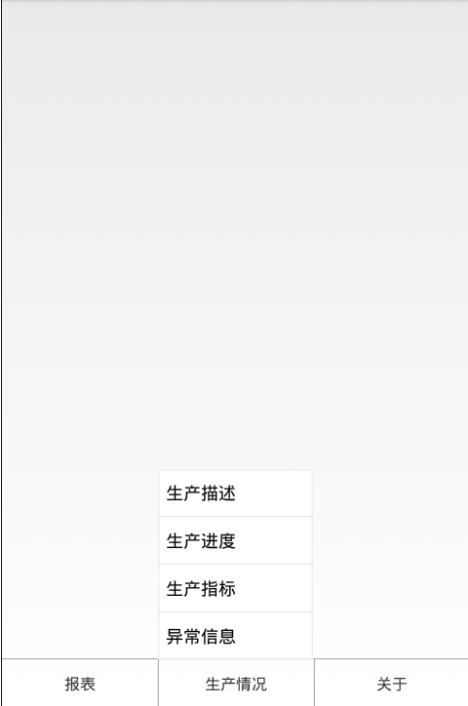
以上就是本文的全部内容,希望对大家的学习有所帮助,也希望大家多多支持。
推荐阅读
热点文章

android中Bitmap用法(显示,保存,缩放,旋转)实例分析
12
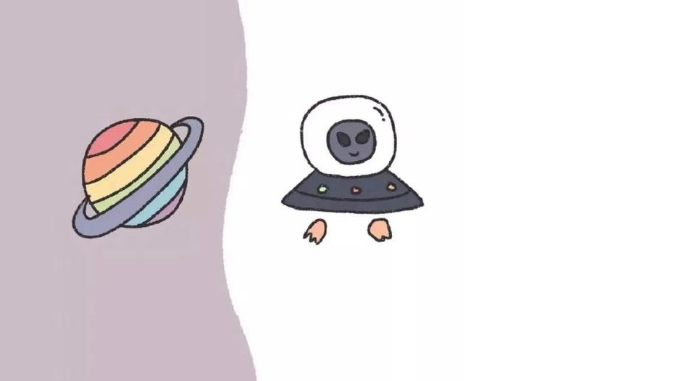
android 仿微信聊天气泡效果实现思路
1
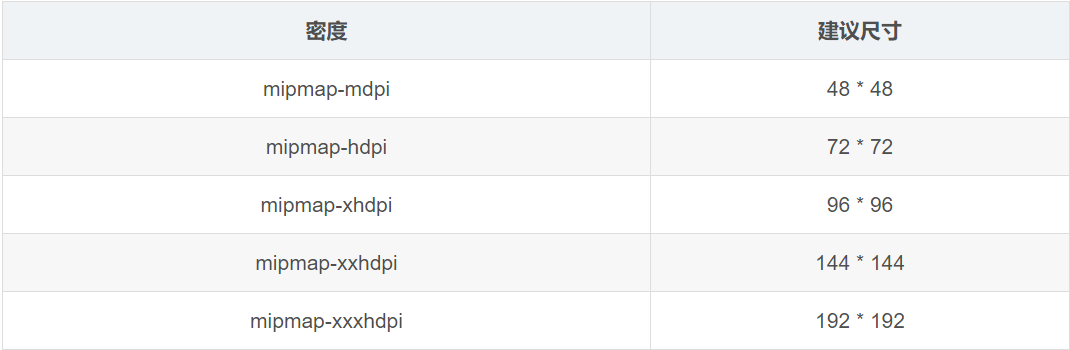
Android的尺度,drawable-xxxxxxx
2

Codeforces Round #656 (Div. 3) (C、D题)
1
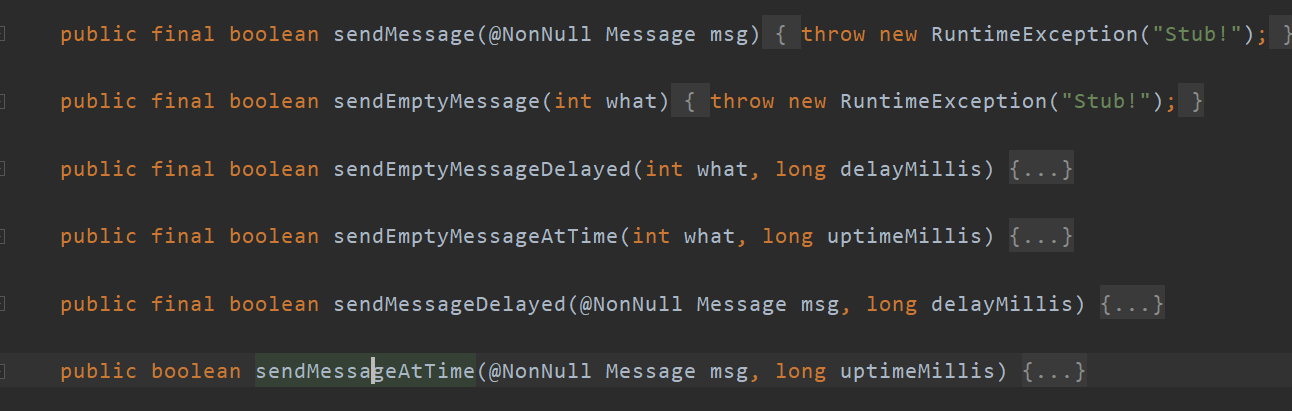
Android之handler异步消息处理机制解析
6
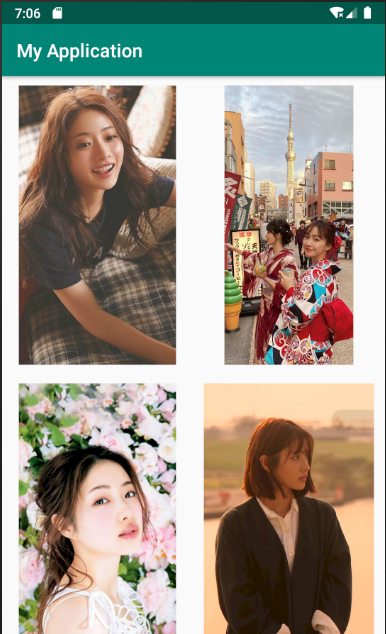
GridView中图片显示出现上下间距过大,左右图片显示类似瀑布流的问题
0
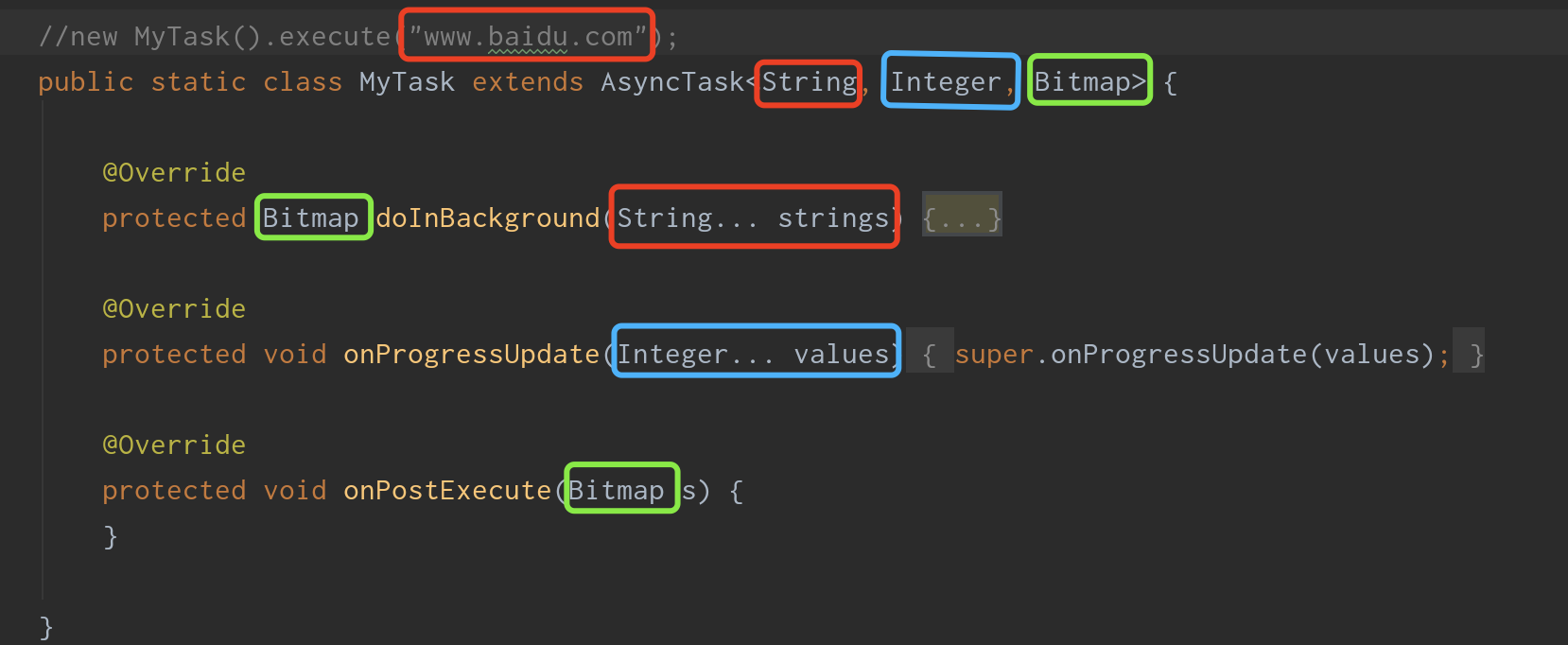
AsyncTask的简单使用
5
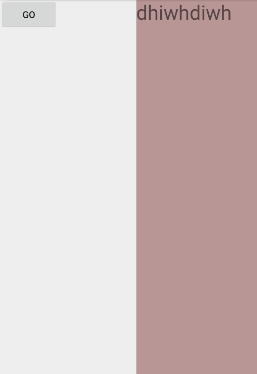
两个简单Fragment之间的通信(三种方式)
18

uboot修改设置boot参数命令
41

android中实现从相册中一次性获取多张图片与拍照,并将选中的图片显示出来
2

