2020-10-10
- 作者: 亖呉?盀
- 来源: 51数据库
- 2021-08-20
刚学习AndroidStudio,我们先写一个xml界面,然后再实现它的功能
现在我们先实现一个点击切换标题的功能
在activity_main.xml里面写入以下代码,将按钮以及排版设置好
<?xml version="1.0" encoding="utf-8"?>
<LinearLayout
xmlns:android="http://schemas.android.com/apk/res/android"
android:id="@+id/main_body_bar"
android:orientation="vertical"
android:layout_width="match_parent"
android:layout_height="match_parent">
<TextView
android:id="@+id/tv_title"
android:textSize="36sp"
android:text="标题"
android:gravity="center"
android:textColor="@android:color/white"
android:background="@color/colorPrimary"
android:layout_width="match_parent"
android:layout_height="56dp"/>
<LinearLayout
android:id="@+id/main_body"
android:layout_weight="1"
android:layout_width="match_parent"
android:layout_height="0dp"
android:orientation="vertical">
</LinearLayout>
<LinearLayout
android:id="@+id/bottom_bar"
android:layout_alignParentBottom="true"
android:orientation="horizontal"
android:background="#F2F2F8"
android:layout_width="match_parent"
android:layout_height="50dp">
<RelativeLayout
android:id="@+id/bottom_bar_1_btn"
android:layout_weight="1"
android:layout_width="0dp"
android:onClick="onClick"
android:layout_height="match_parent">
<TextView
android:id="@+id/bottom_bar_text_1"
android:layout_width="match_parent"
android:layout_height="wrap_content"
android:layout_alignParentBottom="true"
android:layout_centerHorizontal="true"
android:layout_marginBottom="2dp"
android:gravity="center"
android:text="课程"
android:textColor="#000000"
android:textSize="14sp"/>
<ImageView
android:id="@+id/bottom_bar_image_1"
android:layout_width="30dp"
android:layout_height="30dp"
android:layout_above="@+id/bottom_bar_text_1"
android:layout_alignParentTop="true"
android:layout_centerHorizontal="true"
android:layout_marginTop="0dp"
android:layout_marginBottom="2dp"
android:src="@mipmap/ic_course" />
</RelativeLayout>
<RelativeLayout
android:id="@+id/bottom_bar_2_btn"
android:layout_weight="1"
android:layout_width="0dp"
android:onClick="onClick"
android:layout_height="match_parent">
<TextView
android:id="@+id/bottom_bar_text_2"
android:layout_width="match_parent"
android:layout_height="wrap_content"
android:layout_alignParentBottom="true"
android:layout_centerHorizontal="true"
android:layout_marginBottom="2dp"
android:gravity="center"
android:text="习题"
android:textColor="#000000"
android:textSize="14sp" />
<ImageView
android:id="@+id/bottom_bar_image_2"
android:layout_width="30dp"
android:layout_height="30dp"
android:layout_alignParentTop="true"
android:layout_centerHorizontal="true"
android:layout_marginTop="2dp"
android:src="@mipmap/ic_exercise" />
</RelativeLayout>
<RelativeLayout
android:id="@+id/bottom_bar_3_btn"
android:layout_weight="1"
android:layout_width="0dp"
android:onClick="onClick"
android:layout_height="match_parent">
<TextView
android:id="@+id/bottom_bar_text_3"
android:layout_width="match_parent"
android:layout_height="wrap_content"
android:layout_alignParentBottom="true"
android:layout_centerHorizontal="true"
android:layout_marginBottom="2dp"
android:gravity="center"
android:text="搜索"
android:textColor="#000000"
android:textSize="14sp"/>
<ImageView
android:id="@+id/bottom_bar_image_3"
android:layout_width="30dp"
android:layout_height="30dp"
android:layout_above="@+id/bottom_bar_text_3"
android:layout_alignParentTop="true"
android:layout_centerHorizontal="true"
android:layout_marginTop="2dp"
android:src="@mipmap/ic_message"/>
</RelativeLayout>
<RelativeLayout
android:id="@+id/bottom_bar_4_btn"
android:layout_weight="1"
android:layout_width="0dp"
android:onClick="onClick"
android:layout_height="match_parent">
<TextView
android:id="@+id/bottom_bar_text_4"
android:layout_width="match_parent"
android:layout_height="wrap_content"
android:layout_alignParentBottom="true"
android:layout_centerHorizontal="true"
android:layout_marginBottom="2dp"
android:gravity="center"
android:text="我"
android:textColor="#000000"
android:textSize="14sp"/>
<ImageView
android:id="@+id/bottom_bar_image_4"
android:layout_width="30dp"
android:layout_height="30dp"
android:layout_above="@+id/bottom_bar_text_4"
android:layout_alignParentTop="true"
android:layout_centerHorizontal="true"
android:layout_marginTop="2dp"
android:src="@mipmap/ic_my"/>
</RelativeLayout>
</LinearLayout>
</LinearLayout>
写完以上的代码,我们会得到这样一个界面

然后我们新建一个fragment

我们给它起个名字testFragment
然后我们就得到一个fragment_test.xml
我们在里面添加一个id android:id="@+id/tv_content" 这样方便我们后面功能的实现
@Override
protected void onCreate(Bundle savedInstanceState) {
super.onCreate(savedInstanceState);
setContentView(R.layout.activity_main);
initView();
initFragment();
replaceFragment(fragments.get(R.id.bottom_bar_2_btn));
}
//实现回调接口
@Override
public void setTitle(String title) {
tvTitle.setText(title);
}
我们再onCreate方法里面添加两个构造函数,接下来我们实现这几个函数
private void initFragment() {
fragments = new SparseArray<>();
fragments.put(R.id.bottom_bar_1_btn,testFragment.newInstance("课程"));
fragments.put(R.id.bottom_bar_2_btn,testFragment.newInstance("习题"));
fragments.put(R.id.bottom_bar_3_btn,testFragment.newInstance("搜索"));
fragments.put(R.id.bottom_bar_4_btn,testFragment.newInstance("我"));
}
private void replaceFragment(Fragment fragment){
FragmentManager manager=getSupportFragmentManager();
FragmentTransaction transaction=manager.beginTransaction();
transaction.replace(R.id.main_body,fragment);
transaction.commit();
}
private void initView(){
tvTitle = findViewById(R.id.tv_title);
bottom_bar_text_1=findViewById(R.id.bottom_bar_text_1);
bottom_bar_text_2=findViewById(R.id.bottom_bar_text_2);
bottom_bar_text_3=findViewById(R.id.bottom_bar_text_3);
bottom_bar_text_4=findViewById(R.id.bottom_bar_text_4);
bottom_bar_image_1=findViewById(R.id.bottom_bar_image_1);
bottom_bar_image_2=findViewById(R.id.bottom_bar_image_2);
bottom_bar_image_3=findViewById(R.id.bottom_bar_image_3);
bottom_bar_image_4=findViewById(R.id.bottom_bar_image_4);
mian_body_bar=findViewById(R.id.main_body_bar);
bottom_bar_1_btn=findViewById(R.id.bottom_bar_1_btn);
bottom_bar_2_btn=findViewById(R.id.bottom_bar_2_btn);
bottom_bar_3_btn=findViewById(R.id.bottom_bar_3_btn);
bottom_bar_4_btn=findViewById(R.id.bottom_bar_4_btn);
bottom_bar_1_btn.setOnClickListener(this);
bottom_bar_2_btn.setOnClickListener(this);
bottom_bar_3_btn.setOnClickListener(this);
bottom_bar_4_btn.setOnClickListener(this);
setSelectStatus(1);//默认选择
}
在onclick函数中获取事件
@Override
public void onClick(View view) {
switch (view.getId()){
case R.id.bottom_bar_1_btn:
setSelectStatus(0);
break;
case R.id.bottom_bar_2_btn:
setSelectStatus(1);
break;
case R.id.bottom_bar_3_btn:
setSelectStatus(2);
break;
case R.id.bottom_bar_4_btn:
setSelectStatus(3);
break;
}
replaceFragment(fragments.get(view.getId()));
}
点击后变色并跳转
private void setSelectStatus(int index){
switch(index){
case 0:
//图片点击选择变换图片,颜色的改变,其他变为原来的颜色,并保持原来的图片
bottom_bar_image_1.setImageResource(R.mipmap.ic_course_selected);
bottom_bar_text_1.setTextColor(Color.parseColor("#0097F7"));
//其他文本和颜色不变
bottom_bar_image_2.setImageResource(R.mipmap.ic_exercise);
bottom_bar_text_2.setTextColor(Color.parseColor("#000000"));
bottom_bar_image_3.setImageResource(R.mipmap.ic_message);
bottom_bar_text_3.setTextColor(Color.parseColor("#000000"));
bottom_bar_image_4.setImageResource(R.mipmap.ic_my);
bottom_bar_text_4.setTextColor(Color.parseColor("#000000"));
break;
case 1:
//图片点击选择变换图片,颜色的改变,其他变为原来的颜色,并保持原来的图片
bottom_bar_image_2.setImageResource(R.mipmap.ic_exercise_selected);
bottom_bar_text_2.setTextColor(Color.parseColor("#0097F7"));
//其他文本和颜色不变
bottom_bar_image_1.setImageResource(R.mipmap.ic_course);
bottom_bar_text_1.setTextColor(Color.parseColor("#000000"));
bottom_bar_image_3.setImageResource(R.mipmap.ic_message);
bottom_bar_text_3.setTextColor(Color.parseColor("#000000"));
bottom_bar_image_4.setImageResource(R.mipmap.ic_my);
bottom_bar_text_4.setTextColor(Color.parseColor("#000000"));
break;
case 2:
//图片点击选择变换图片,颜色的改变,其他变为原来的颜色,并保持原来的图片
bottom_bar_image_3.setImageResource(R.mipmap.ic_message_selected);
bottom_bar_text_3.setTextColor(Color.parseColor("#0097F7"));
//其他文本和颜色不变
bottom_bar_image_2.setImageResource(R.mipmap.ic_exercise);
bottom_bar_text_2.setTextColor(Color.parseColor("#000000"));
bottom_bar_image_1.setImageResource(R.mipmap.ic_course);
bottom_bar_text_1.setTextColor(Color.parseColor("#000000"));
bottom_bar_image_4.setImageResource(R.mipmap.ic_my);
bottom_bar_text_4.setTextColor(Color.parseColor("#000000"));
break;
case 3:
//图片点击选择变换图片,颜色的改变,其他变为原来的颜色,并保持原来的图片
bottom_bar_image_4.setImageResource(R.mipmap.ic_my_selected);
bottom_bar_text_4.setTextColor(Color.parseColor("#0097F7"));
//其他文本和颜色不变
bottom_bar_image_2.setImageResource(R.mipmap.ic_exercise);
bottom_bar_text_2.setTextColor(Color.parseColor("#000000"));
bottom_bar_image_3.setImageResource(R.mipmap.ic_message);
bottom_bar_text_3.setTextColor(Color.parseColor("#000000"));
bottom_bar_image_1.setImageResource(R.mipmap.ic_course);
bottom_bar_text_1.setTextColor(Color.parseColor("#000000"));
break;
}
}
我们到testFragment里onCreate方法中获得Activity中实现好的实例化接口对象

@Override
public void onCreate(Bundle savedInstanceState) {
super.onCreate(savedInstanceState);
if (getArguments() != null) {
mParam1 = getArguments().getString(ARG_PARAM1);
}
titleCallback=(MainActivity)getActivity();
}
@Override
public View onCreateView(LayoutInflater inflater, ViewGroup container,
Bundle savedInstanceState) {
// Inflate the layout for this fragment
View view= inflater.inflate(R.layout.fragment_test, container, false);
TextView tvContent=view.findViewById(R.id.tv_content);
tvContent.setText(mParam1);
if (titleCallback!=null){
titleCallback.setTitle(mParam1);
}
return view;
}
//定义回调接口
private TitleCallback titleCallback;
public interface TitleCallback{
void setTitle(String title);
}
到此我们就完成了一个简单的小功能啦(~ ̄▽ ̄)~
步骤:
1.在Fragment类中定义一个回调接口
2.在Activity中实现这个回调接口
3.在Fragment的onCreate方法中获得Activity中实现好的实例化接口对象
4.利用接口的对象进行传值
推荐阅读
热点文章

android中Bitmap用法(显示,保存,缩放,旋转)实例分析
12
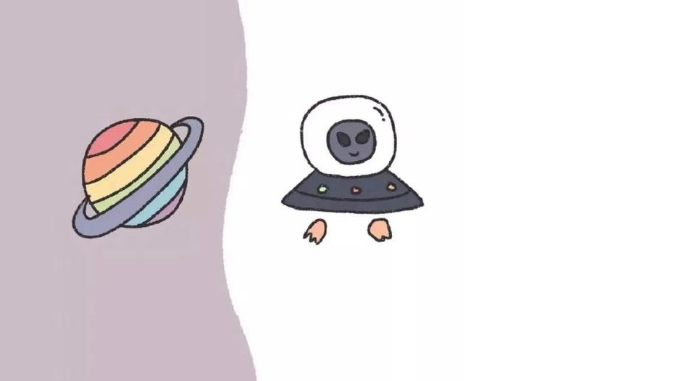
android 仿微信聊天气泡效果实现思路
1
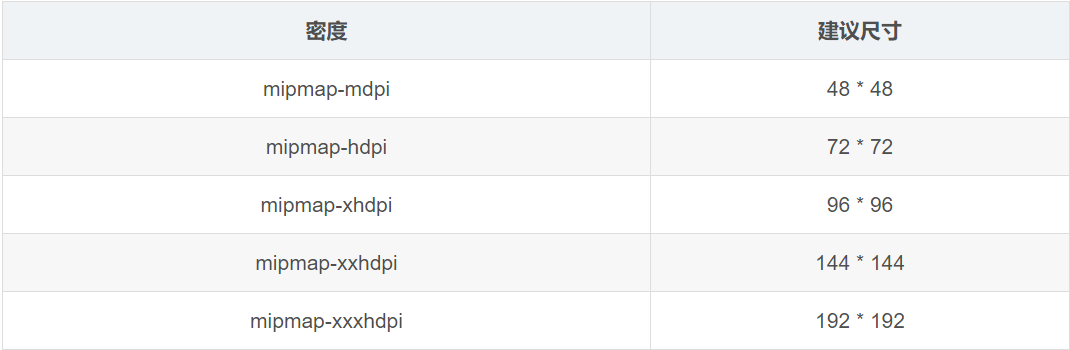
Android的尺度,drawable-xxxxxxx
2

Codeforces Round #656 (Div. 3) (C、D题)
1
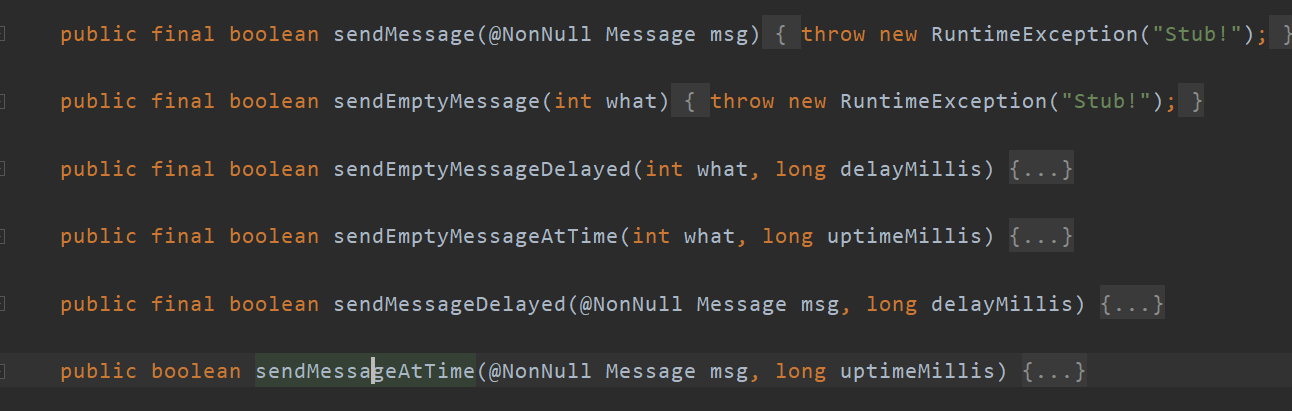
Android之handler异步消息处理机制解析
6
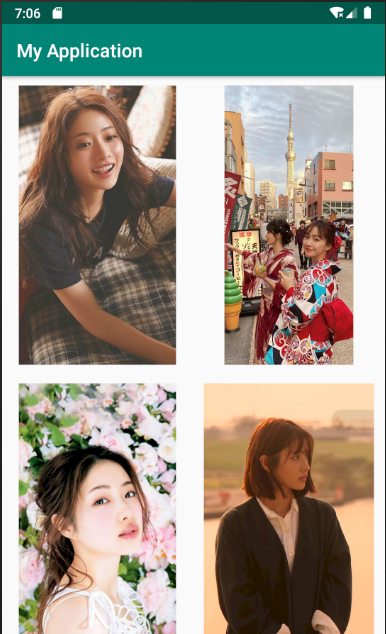
GridView中图片显示出现上下间距过大,左右图片显示类似瀑布流的问题
0
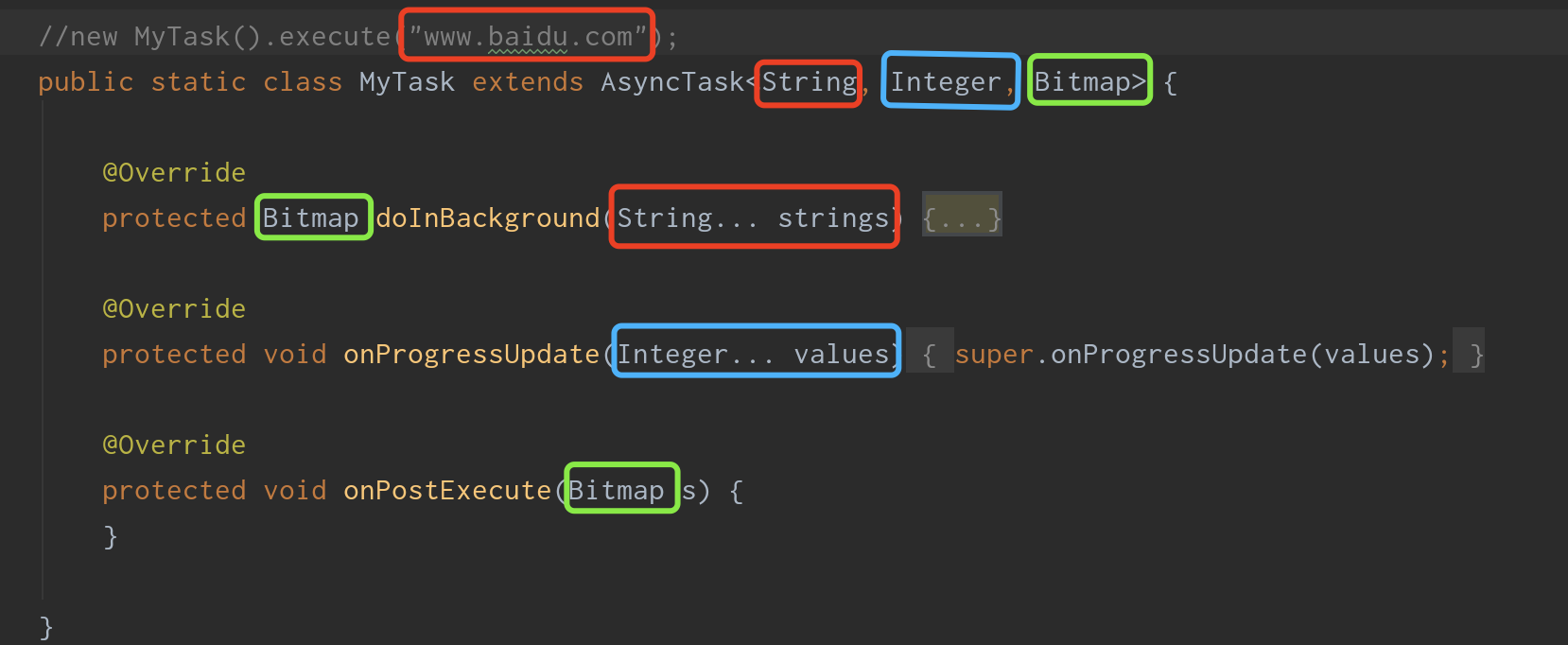
AsyncTask的简单使用
5
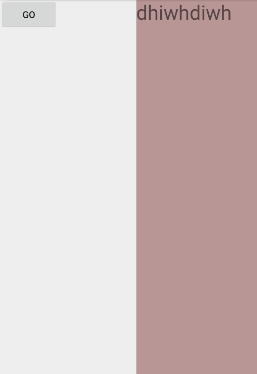
两个简单Fragment之间的通信(三种方式)
18

uboot修改设置boot参数命令
41

android中实现从相册中一次性获取多张图片与拍照,并将选中的图片显示出来
2

