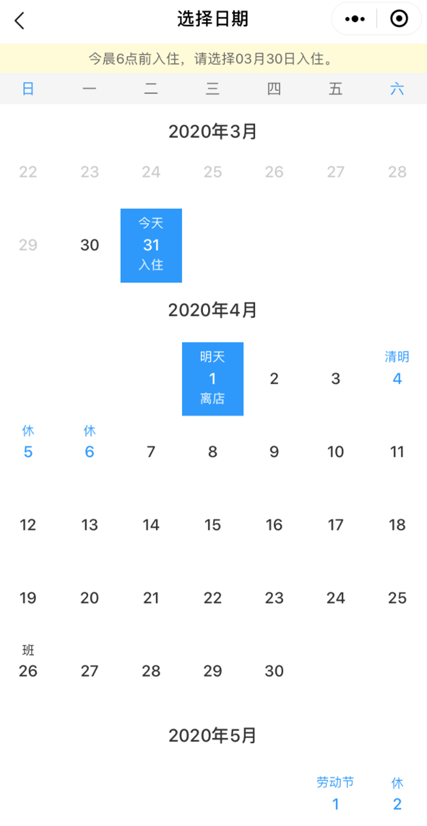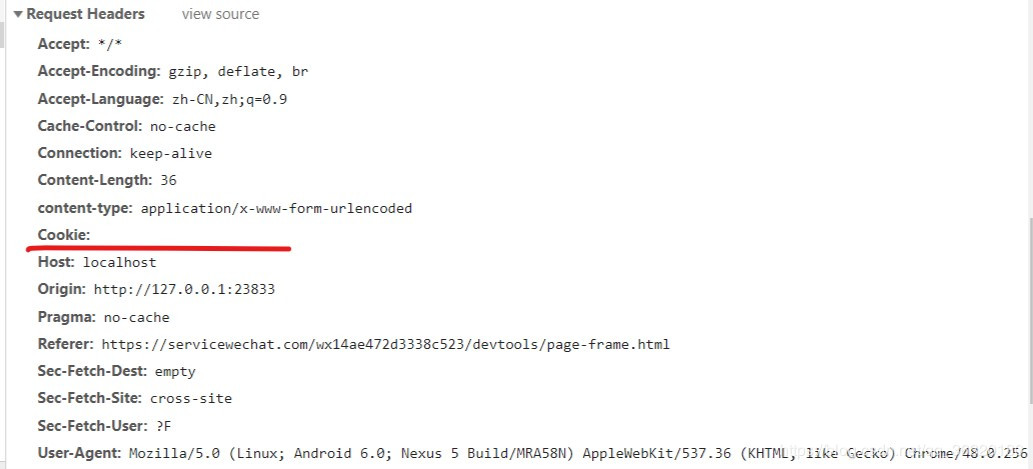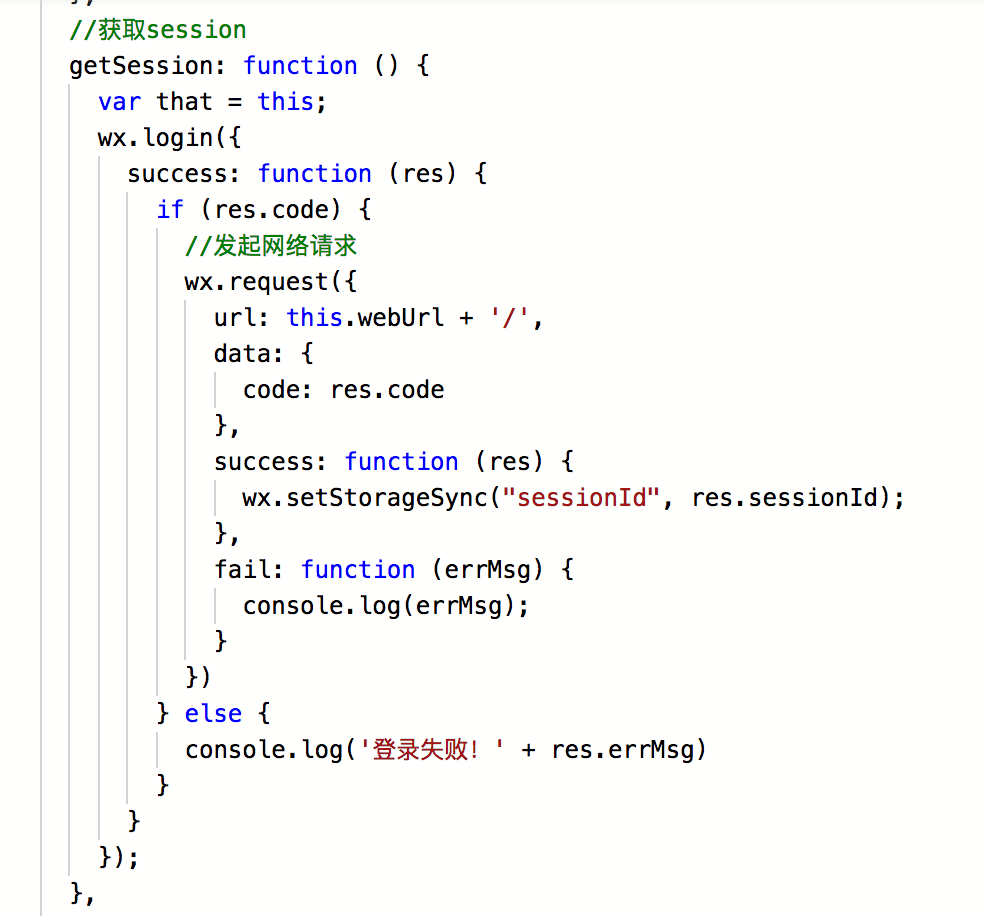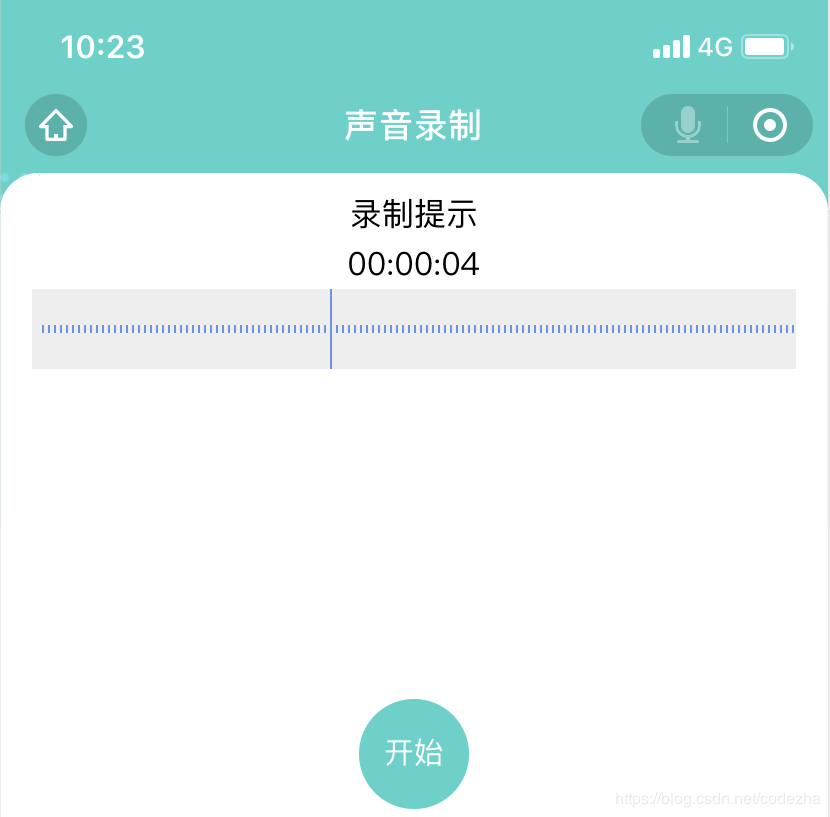bili-云开发讲解
- 作者: 新月异
- 来源: 51数据库
- 2020-08-06
小程序端
云函数
const cloud = require("wx-server-sdk");
cloud.init({
env: "xly-ba27v",
});
const db = cloud.database();
const todo = db.collection("test");
// 云函数入口函数
exports.main = async (event, context) => {
// console.lo
const wxContext = cloud.getWXContext();
return await todo
.add({
data: {
todo: event.todo,
_openid: wxContext.OPENID,
other: "云函数端数据",
},
})
.then((res) => {
console.log(res);
});
};
小程序端调用云函数
data: {
todo:""
},
primary:function(){
wx.cloud.callFunction({
name:"test",
data:{
todo:"吃饭"
}
}).then(res => {
// this.setData({todo:res.data})
console.log(res)
})
},
//获取临时文件路径
chooseMessageFile(){
const files = this.data.files
wx.chooseMessageFile({
count: 2,
success: res => {
console.log('选择文件之后的res',res)
let tempFilePaths = res.tempFiles
this.setData({ tempFilePaths: tempFilePaths })
console.log('选择文件之后的files', tempFilePaths)
}
})
},
// 将临时文件上传到云存储指定云文件里
uploadFiles(e) {
const filePath = this.data.tempFilePaths[0].path
const cloudPath = `cloudbase/${Date.now()}-${Math.floor(Math.random(0, 1) * 1000)}` + filePath.match(/\.[^.]+?$/)
wx.cloud.uploadFile({
cloudPath,filePath
}).then(res => {
console.log(res)
}).catch(error => {
console.log("文件上传失败",error)
})
},
小程序端视图层
<button type="primary" bindtap="primary">primary</button>
<image
src="cloud://xly-ba27v.786c-xly-ba27v-1301545001/1584691592129-64.png"
></image>
<form bindsubmit="uploadFiles">
<button type="primary" bindtap="chooseMessageFile">选择文件</button>
<button type="primary" formType="submit">上传文件</button>
</form>
web 端
环境准备
登陆腾讯云新建环境,使用免费版
云函数
安装 cli 工具npm i -g @cloudbase/cli
cloudbase 命令可以简写成 tcb
查看版本tcb -v
尝试登陆tcb login
初始化一个项目mkdir my-cloudbase-app,tcb init
部署函数tcb functions:deploy app
查看函数列表tcb functions:list
下载云函数cloudbase functions:download <functionName> [destPath]
默认情况下,函数代码会下载到 functionRoot 下,以函数名称作为存储文件夹,你可以指定函数存放的文件夹地址,函数的所有代码文件会直接下载到指定的文件夹中
查看函数详情cloudbase functions:detail app,查看所有详情cloudbase functions:detail
删除函数cloudbase functions:delete app,删除所有cloudbase functions:delete
赋值函数cloudbase functions:copy app app2
更新函数代码cloudbase functions:code:update app
functions:code:update 命令和 functions:deploy 命令的主要区别是:functions:code:update 命令只会更新函数的代码以及执行入口,不会修改函数的其他配置,而 functions:deploy 命令则会修改函数的代码、配置
云存储
上传文件cloudbase storage:upload localPath cloudPath,当 CLI 检测到 localPath 为文件夹时,会自动上传文件内的所有文件。
下载文件cloudbase storage:download cloudPath localPath,下载文件夹cloudbase storage:download cloudPath localPath --dir
查看日志cloudbase functions:log app
删除文件cloudbase storage:delete cloudPath,删除文件夹cloudbase storage:delete cloudPath --dir
文件列表cloudbase storage:list cloudPath
获取文件访问链接cloudbase storage:url cloudPath
获取文件详细信息cloudbase storage:detail cloudPath
查看权限cloudbase storage:get-acl,设置权限cloudbase storage:set-acl
调用云函数
需要起一个服务在根目录下npx server或http-server
<!DOCTYPE html>
<html lang="en">
<head>
<meta charset="UTF-8" />
<meta name="viewport" content="width=device-width, initial-scale=1.0" />
<title>Document</title>
<script src="https://imgcache.qq.com/qcloud/tcbjs/1.3.5/tcb.js"></script>
</head>
<body>
<script>
const app = tcb.init({
env: "web-d68cb1",
});
app
.auth()
.signInAnonymously()
.then(() => {
alert("登录云开发成功!");
});
app
.callFunction({
name: "test",
})
.then((res) => {
console.log("hahah", res);
});
</script>
</body>
</html>
微信公众号登录
const auth = app.auth();
async function login() {
// 1. 建议登录前先判断当前是否已经登录
const loginState = await auth.getLoginState();
if (!loginState) {
// 2. 调用微信登录API
await auth
.weixinAuthProvider({
appid: "xxx", // 微信公众号的Appid
scope: "xxx",
})
.signIn();
}
}
数据库操作
const db = app.database();
const collection = db.collection("file");
collection
.add({
name: "Ben",
})
.then((res) => {
console.log(res);
});
文件操作
app.getTempFileURL({
fileList: [
"cloud://web-d68cb1.7765-web-d68cb1-1301545895/static/img/timg8.gif",
],
}).then((res) => {
res.fileList.forEach((el) => {
if (el.code === "SUCCESS") {
console.log(el.tempFileURL);
return el.tempFileURL;
} else {
//获取下载链接失败
}
});
});
部署 hugo
在 github 下载成品https://github.com/gohugoio/hugo/releases,mac 下使用可brew install hugo
生成一个博客站点hugo new site myblog
https://themes.gohugo.io/hugo-theme-m10c/
下载主题git clone https://github.com/vaga/hugo-theme-m10c.git m10c
在 config.toml 文件中添加以下行:
baseURL = "https://example.org/"
languageCode = "en-us"
title = "My New Hugo Site"
theme = "m10c"
本地启动hugo server -D
新建一篇文章hugo new post/blog.md
部署到云端
hugo --baseUrl="https://web-d68cb1.tcloudbaseapp.com/" --buildDrafts
cloudbase hosting:deploy ./public -e web-d68cb1
flutter 端
原文链接:http://www.cnblogs.com/ycoder/p/12741439.html