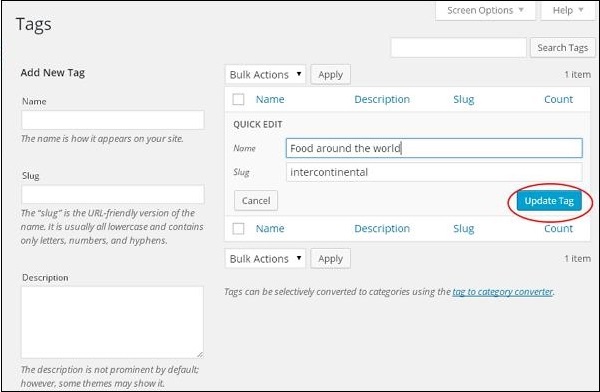WordPress 编辑标签
在本章中,我们将研究WordPress中的编辑标签。 您可以在WordPress - 添加标签一章中了解如何添加标签。
以下是在WordPress中编辑标签的简单步骤。
步骤(1) - 点击WordPress中的Posts → Tags。
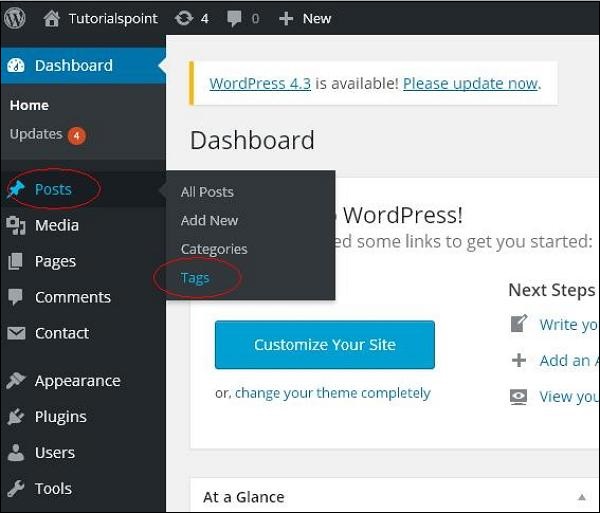
Edit- 单击标签部分中的编辑选项,如下面的屏幕所示。
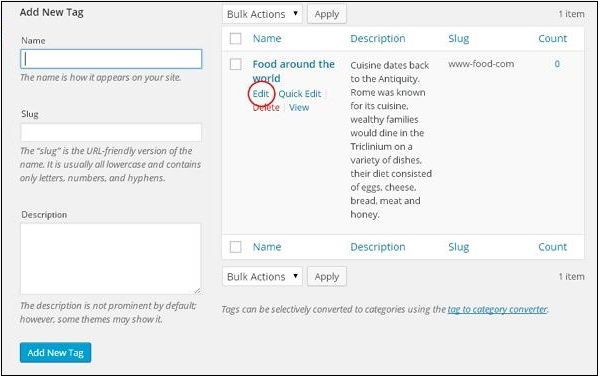
您可以编辑任何必填字段,然后单击Update按钮,如以下屏幕中所示。
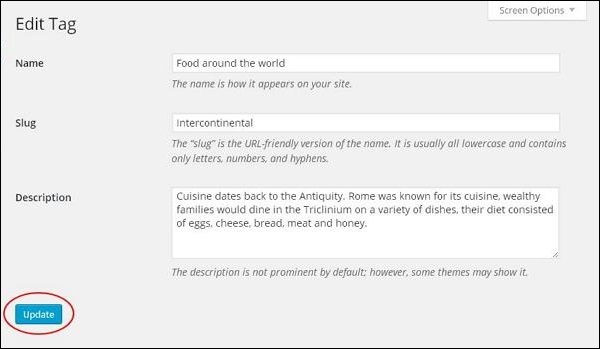
此处的标签字段与WordPress - 添加标签一章相同。
Quick Edit- 点击标签部分中的Quick Edit选项,如下面的屏幕截图所示。

在这里,您只能编辑标签的名称和子弹,如下面的屏幕所示,然后单击Update Tag按钮。